A. Restore the games that is included in Windows 7
Perform the following steps if the links to the games in the Games folder is removed:
1. Click Start button and click on Control Panel.
button and click on Control Panel.
2. Click on Programs if the View by: is Category. Click on Programs and Features if the View by: is Small icons or Large icons.
3. Click on Turn Windows features on or off to open Windows Features dialog box.
4. From the Windows Features dialog box, click to place a check mark beside Games.
5. Click OK.
Perform the following steps if the links to the games in the Games folder is removed:
1. Click Start
2. Click on Programs if the View by: is Category. Click on Programs and Features if the View by: is Small icons or Large icons.
3. Click on Turn Windows features on or off to open Windows Features dialog box.
4. From the Windows Features dialog box, click to place a check mark beside Games.
5. Click OK.
B. Restore the Games folder
The Games folder includes the links to the games that come preinstalled with Windows 7 and the link to open Games Explorer window. To restore the Games folder, perform the steps as provided in the A. Restore the games that is included in Windows 7 section. Now, the Games folder and the game links will be added except the link to Games Explorer. To add the Games Explorer link to the Games folder, perform the following:
1. Click Start button . In Search programs and files, type games.
. In Search programs and files, type games.
2. Under Programs, left-click on the Games Explorer link and drag it to the Start button . Continue dragging the Games Explorer icon till you reach All Programs, Games. Once you see the tip text of Games Explorer icon display Create link in Games, release the left mouse button.
. Continue dragging the Games Explorer icon till you reach All Programs, Games. Once you see the tip text of Games Explorer icon display Create link in Games, release the left mouse button.
3. Click on the Games-shortcut folder and drag and drop the target icon inside the Games folder.
4. Rename target to Games Explorer.
The Games folder includes the links to the games that come preinstalled with Windows 7 and the link to open Games Explorer window. To restore the Games folder, perform the steps as provided in the A. Restore the games that is included in Windows 7 section. Now, the Games folder and the game links will be added except the link to Games Explorer. To add the Games Explorer link to the Games folder, perform the following:
1. Click Start button
2. Under Programs, left-click on the Games Explorer link and drag it to the Start button
3. Click on the Games-shortcut folder and drag and drop the target icon inside the Games folder.
4. Rename target to Games Explorer.
You may also refer to the following picture.
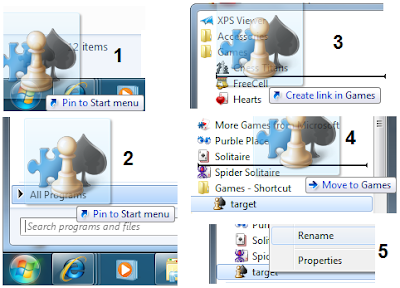
0 comments:
Post a Comment