1. Click Start button and then click Control Panel.
2. If the View by: is Category then click on Programs. If the View by: is Large icons or Small icons, click on Programs and Features.
3. Click Turn Windows features on or off (If you are prompted for an administrator password or confirmation, type the password or provide confirmation).
4. Click the checkmark beside Internet Explorer 8. You will see a message saying Turning off Internet Explorer 8 may affect other Windows features and applications installed on your computer. information box, click Yes.
5. Click OK.
6. Wait until you see a message box saying You must restart your computer to apply these changes. Click Restart Now.
7. During shutdown and restart, you will see Configuring Windows features. After computer restart, the uninstallation or removal process of Internet Explorer 8 is over.
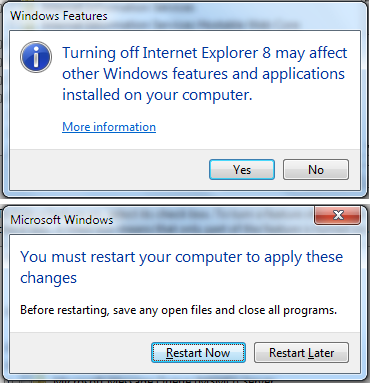
To install or to turn on Internet Explorer 8, follow the steps provided above except that in Step 4, click to place a checkmark beside Internet Explorer 8.
0 comments:
Post a Comment