Follow these steps to disable the thumbnail previews:
1. Click the Start button
2. If the View by: is Category then click on Appearance and Personalization and then click Folder Options. If the View by: is Large icons or Small icons then click on Folder Options.
3. Click View tab, under Advanced settings:, click to place a checkmark beside Always show icons, never thumbnails.
4. Click Apply and then click OK.
Below is the image for viewing thumbnails for files:
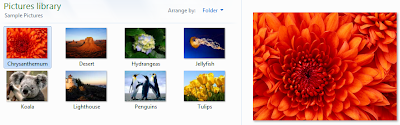 The following image does not show thumbnails for files:
The following image does not show thumbnails for files: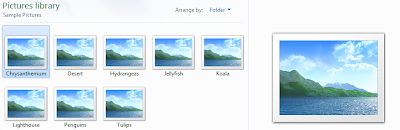
0 comments:
Post a Comment