Regarding shrinking the text, Excel automatically changes the size of the characters to fit the data in the cell. We will perform the following steps to shrink the text:
 1. Click the cell(s) that has the data that is too long.
1. Click the cell(s) that has the data that is too long.
2. On the Home tab, in the Font group, click the Font dialog box launcher.
3. In the Format Cells dialog box, click the Alignment tab. Under Text control, click to place a checkmark besides Shrink to fit.
4. Click OK.
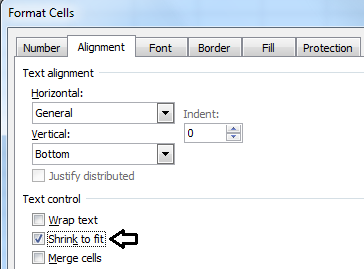
0 comments:
Post a Comment