You can merge cells from the Home tab in the Ribbon. You can also merge cells from the Format Cells dialog box.
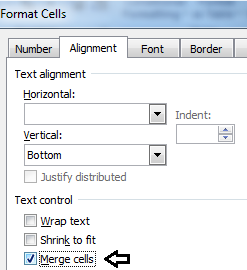
Perform the following steps to merge cells from the Format Cells dialog box:
1. Select the cells that you need to merge. Click here for information regarding selecting multiple cells.
2. Press CTRL + 1 to open the Format Cells dialog box.
3. Click the Alignment tab. Under Text control, click Merge cells.
4. Click OK.
Note:
If you enter data in the merged cells, the data will be left aligned horizontally if you enter text and right aligned if you enter numbers.
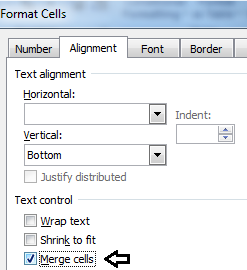
Perform the following steps to merge cells from the Format Cells dialog box:
1. Select the cells that you need to merge. Click here for information regarding selecting multiple cells.
2. Press CTRL + 1 to open the Format Cells dialog box.
3. Click the Alignment tab. Under Text control, click Merge cells.
4. Click OK.
Note:
If you enter data in the merged cells, the data will be left aligned horizontally if you enter text and right aligned if you enter numbers.
0 comments:
Post a Comment