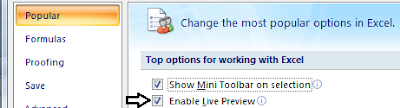 1. Open Microsoft Excel.
1. Open Microsoft Excel. 2. Click the Microsoft Office Button
 and click Excel Options.
and click Excel Options.3. From the Excel Options dialog box, click Popular from the left pane.
4. From the right pane, under Top options for working with Excel, do one of the following:
a. To enable Live Preview: Click to place a checkmark besides Enable Live Preview.
b. To disable Live Preview: Click to remove the checkmark besides Enable Live Preview.
5. Click OK.
0 comments:
Post a Comment