1. Open Microsoft Excel.
2. Click the Microsoft Office Button
 and click Excel Options.
and click Excel Options.3. From the Excel Options dialog box, click Popular from the left pane.
4. From the right pane, under Top options for working with Excel, click the Edit Custom Lists... button to open Custom Lists dialog box.
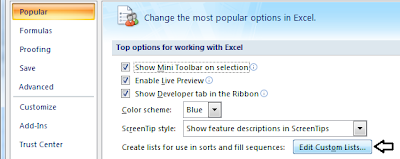

The list entries will appear in the List entries: box.


0 comments:
Post a Comment