 , you will see All Programs highlighted as shown in the figure below. This would give an idea that a new program(s) has been installed and that entry is in the Start menu.
, you will see All Programs highlighted as shown in the figure below. This would give an idea that a new program(s) has been installed and that entry is in the Start menu. 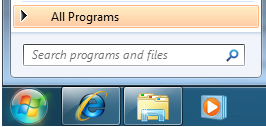
Once you click on the program from the Start menu, the highlight will turn off. If you choose not to have the highlight feature then you may do so by performing the following steps:
1. Right-click on an empty space on the taskbar and click on Properties.
2. From the Taskbar and Start Menu Properties dialog box, click on the Start Menu tab. Click the Customize... button.
3. From the Customize Start Menu dialog box, in the You can customize how links, icons, and menus look and behave on the Start menu. section, scroll and click to remove the check mark beside Highlight newly installed programs.
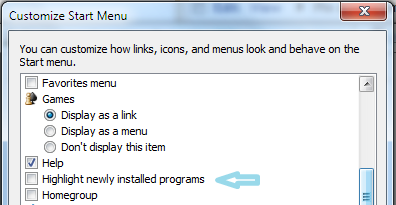 4. Click OK to close Customize Start Menu dialog box.
4. Click OK to close Customize Start Menu dialog box.5. Click Apply and then click OK to close Taskbar and Start Menu Properties dialog box.
0 comments:
Post a Comment