1. Open Microsoft Excel.
2. Click the Microsoft Office Button
 and click Excel Options.
and click Excel Options.3. From the Excel Options dialog box, click Advanced from the left pane.
4. From the right pane, under Display options for this workbook:, do one of the following:
To show the vertical scroll bar: Click to place a checkmark besides Show vertical scroll bar.
To hide the vertical scroll bar: Click to remove the checkmark besides Show vertical scroll bar.
5. Click OK.
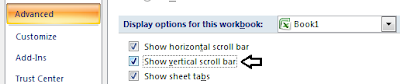
The setting applies to the entire workbook.
0 comments:
Post a Comment