The rows and columns in a worksheet display the headers by default. The column headers start with text (A, B, C, and so on). The row headers start with numbers (1, 2, 3, and so on). You can hide the headers to add extra space or you can show the headers.
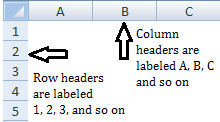 Perform the following steps to show or hide the row and column headers:
Perform the following steps to show or hide the row and column headers:
1. Open Microsoft Excel.
2. Click the Microsoft Office Button and click Excel Options.
and click Excel Options.
3. From the Excel Options dialog box, click Advanced from the left pane.
4. From the right pane, under Display options for this worksheet:, do one of the following:
To show row and column headers: Click to place a checkmark besides Show row and column headers.
To hide row and column headers: Click to remove the checkmark besides Show row and column headers.
5. Click OK.
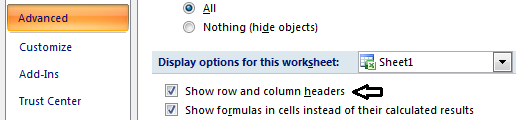
Note:
The steps provided above applies at the worksheet level. You can select multiple sheets to change the setting at the same time.
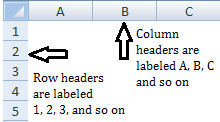
1. Open Microsoft Excel.
2. Click the Microsoft Office Button
 and click Excel Options.
and click Excel Options.3. From the Excel Options dialog box, click Advanced from the left pane.
4. From the right pane, under Display options for this worksheet:, do one of the following:
To show row and column headers: Click to place a checkmark besides Show row and column headers.
To hide row and column headers: Click to remove the checkmark besides Show row and column headers.
5. Click OK.
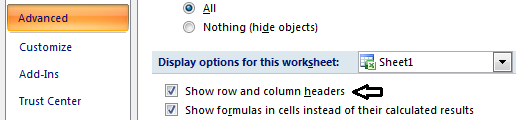
Note:
The steps provided above applies at the worksheet level. You can select multiple sheets to change the setting at the same time.
0 comments:
Post a Comment