1. Open Microsoft Excel and open the workbook for which you need to rename the worksheet.
2. Click the worksheet that you need to rename (for example: Sheet2). From the Home tab, in the Cells group, click Format, and click Rename Sheet.
3. The text in the worksheet tab gets selected now. Rename the worksheet and press the Enter key.
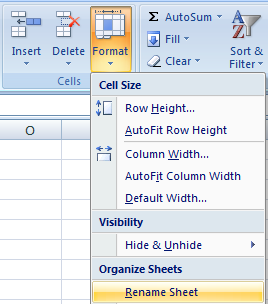
Worksheet names can be up to 31 characters long and can include spaces. However, you cannot enter the following characters:
* (Asterisk), / (Forward slash), \ (Backward slash), ? (Question mark), and : (Colon).
0 comments:
Post a Comment