Regarding hiding multiple columns, the columns can be adjacent to each other (for example, hiding columns C, D, E, and F) or you can hide nonadjacent columns (for example, hiding columns D, H, and K or D, E, H, and K). There are several ways to hide column(s) in Excel 2007.
Perform the following to hide column(s):
A. Right click on a column header and from the menu that appears, click Hide.
B. For hiding multiple columns that are adjacent to each other, click the first column header and then press the Shift key. Keeping the Shift key in pressed state, click to select the last column header and then right click on any selected column header and from the menu that appears, click Hide.
C. For hiding nonadjacent columns, click on the first column header and then press the Ctrl key. Keeping the Ctrl key in pressed state, click to select other columns. Once the selection is over, right click on any selected column header and click Hide.

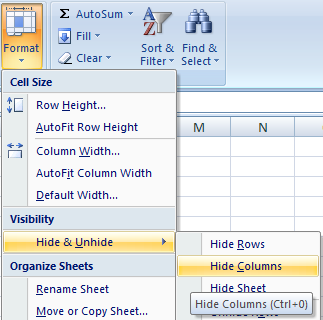
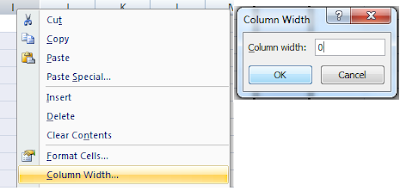
0 comments:
Post a Comment