Selecting adjacent worksheets: Click on a sheet tab and then press the Shift key. Keep the Shift key in pressed state, click to select the last worksheet.
Selecting non-adjacent worksheets: Click on a sheet tab and then press the Ctrl key. Keep the Ctrl key in pressed state, click to select other worksheets.
You cannot select all the worksheets to delete. You will receive the message saying A workbook must contain at least one visible worksheet
Once the selection of the worksheet(s) is over, in the Home tab, in the Cells group, click Delete and click Delete Sheet.
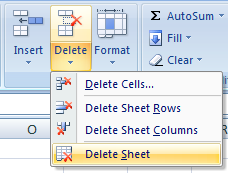
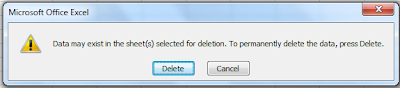
You can also right-click the sheet tab of a worksheet or any of the selected worksheets sheet tab and click Delete to delete the worksheet(s).
0 comments:
Post a Comment