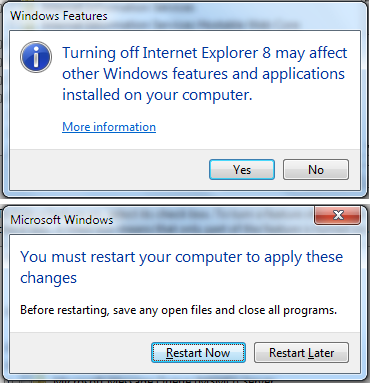To turn Windows features on or off, perform the following:
1. Click Start button
 and then click Control Panel.
and then click Control Panel.2. If the View by: is Category then click on Programs. If the View by: is Large icons or Small icons, click on Programs and Features.
3. Click Turn Windows features on or off (
 If you are prompted for an administrator password or confirmation, type the password or provide confirmation).
If you are prompted for an administrator password or confirmation, type the password or provide confirmation).4. To turn on a Windows feature, click to place a checkmark beside that feature. To turn off the Windows feature, click to remove the checkmark beside that feature.
5. Click OK.
Some Windows features are grouped in folders and some have subfolders for additional features. If you see a blue colored box, it means some features are turned on and some turned off.
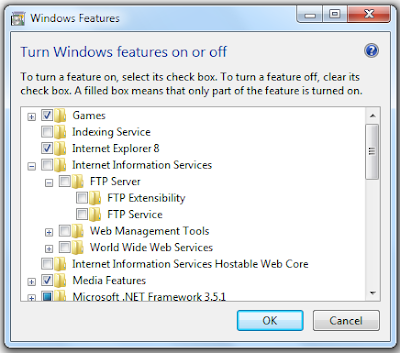
 3. From the Explore all settings section, click Use the computer without a display.
3. From the Explore all settings section, click Use the computer without a display. 4. Click to remove the checkmark beside Turn on Narrator.
4. Click to remove the checkmark beside Turn on Narrator.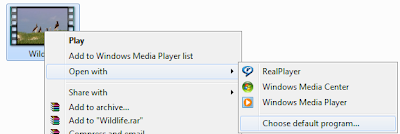 3. Do one of the following:
3. Do one of the following: