One of the most useful and much improved feature in Windows 7 is the Preview pane in Windows Explorer. The Preview pane helps you to preview images, videos (all files types that Windows Media Player supports), webpage files, text files (created in Notepad, WordPad), PDF files (when Adobe Acrobat Reader is installed), Microsoft Office files (when Microsoft Office is installed) without opening the respective applications. You may view the Preview Pane by pressing
Alt and
P keys from the keyboard.
You may also view the Preview pane by:
Clicking
Show the Preview pane button

from the top right part of the window.
Or
Clicking
Organize button, hovering the mouse over
Layout and then clicking
Preview pane.
 Note:
Note:
You may not be able to edit the changes to text file's from the Preview pane. However, you can copy the text from the text files from the Preview pane.
You may resize the Preview pane.
You may show/hide the Preview pane.
 and then click Control Panel.
and then click Control Panel.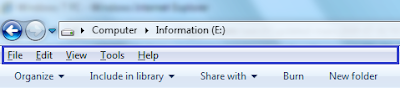
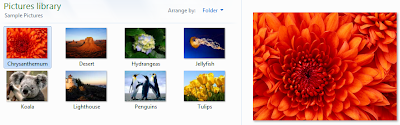 The following image does not show thumbnails for files:
The following image does not show thumbnails for files: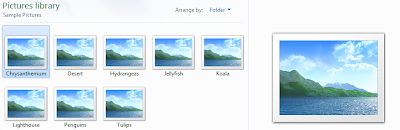
 from the top right part of the window.
from the top right part of the window.
 + Left arrow to arrange the window to the left part of the screen.
+ Left arrow to arrange the window to the left part of the screen.
+Folders+Error.png)
 The reason for this error message to appear is the © character present either in the parent folder or within the files or folders inside the parent folder. Removing the © character from the file or folder name resolves the issue. Once it is done, you will be able to compress the folder.
The reason for this error message to appear is the © character present either in the parent folder or within the files or folders inside the parent folder. Removing the © character from the file or folder name resolves the issue. Once it is done, you will be able to compress the folder.