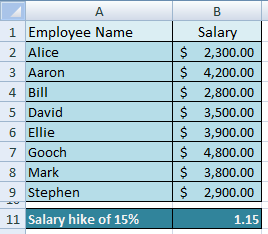 For the operation Multiply in the Paste Special section, we will consider an example where 8 employees with their salaries are provided in the figure at the right. The company decides to provide a hike of 15% to all the employees.
For the operation Multiply in the Paste Special section, we will consider an example where 8 employees with their salaries are provided in the figure at the right. The company decides to provide a hike of 15% to all the employees.The salary of Alice after 15% hike will be 1.15 times the current salary, which is $2,645. Aaron will get $4,830 and so on.
To achieve this, you will do the manual operation of multiplying the salary of each employee with 1.15 and then the calculated number will be re-entered in the current salaryy cells. Suppose, there are thousands of employees then it will be a tedious job to multiply the salary 1.15 times and then replacing it in the current salary cells. The simplest way to do is using the Multiply operation.
 Perform the following to increment the salary by 15% to all the employees:
Perform the following to increment the salary by 15% to all the employees:
1. Click cell B11 (this cell contains the value 1.15) and click Copy or press CTRL + C.
2. Click cell B2 and press the SHIFT key. Keeping the SHIFT key in the pressed state, click cell B9. This will select the salaries of all the employees.
3. On the Home tab, in the Clipboard group, click the down arrow in the Paste command and click Paste Special...
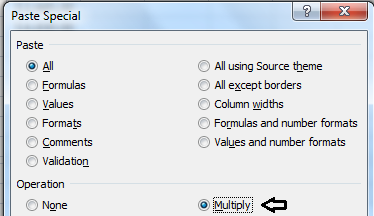 4. In the Paste Special dialog box, under Operation, click Multiply and click OK.
4. In the Paste Special dialog box, under Operation, click Multiply and click OK.You will see that a 15% hike is provided to all the employees.
0 comments:
Post a Comment