By default, Excel displays the fill handle. You can display or hide the fill handle by performing the following steps:
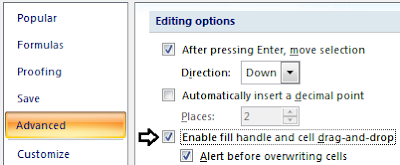 1. Open Microsoft Excel.
1. Open Microsoft Excel.
2. Click the Microsoft Office Button and click Excel Options.
and click Excel Options.
3. From the Excel Options dialog box, click Advanced from the left pane.
4. From the right pane, under Editing options, do one of the following:
a. To display the fill handle: Click to place a check mark besides Enable fill handle and cell drag-and-drop.
b. To hide the fill handle: Click to remove the check mark besides Enable fill handle and cell drag-and-drop.
5. Click OK.
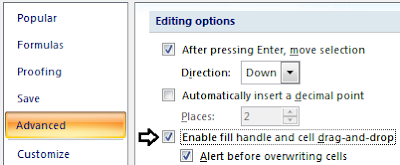 1. Open Microsoft Excel.
1. Open Microsoft Excel. 2. Click the Microsoft Office Button
 and click Excel Options.
and click Excel Options.3. From the Excel Options dialog box, click Advanced from the left pane.
4. From the right pane, under Editing options, do one of the following:
a. To display the fill handle: Click to place a check mark besides Enable fill handle and cell drag-and-drop.
b. To hide the fill handle: Click to remove the check mark besides Enable fill handle and cell drag-and-drop.
5. Click OK.
0 comments:
Post a Comment